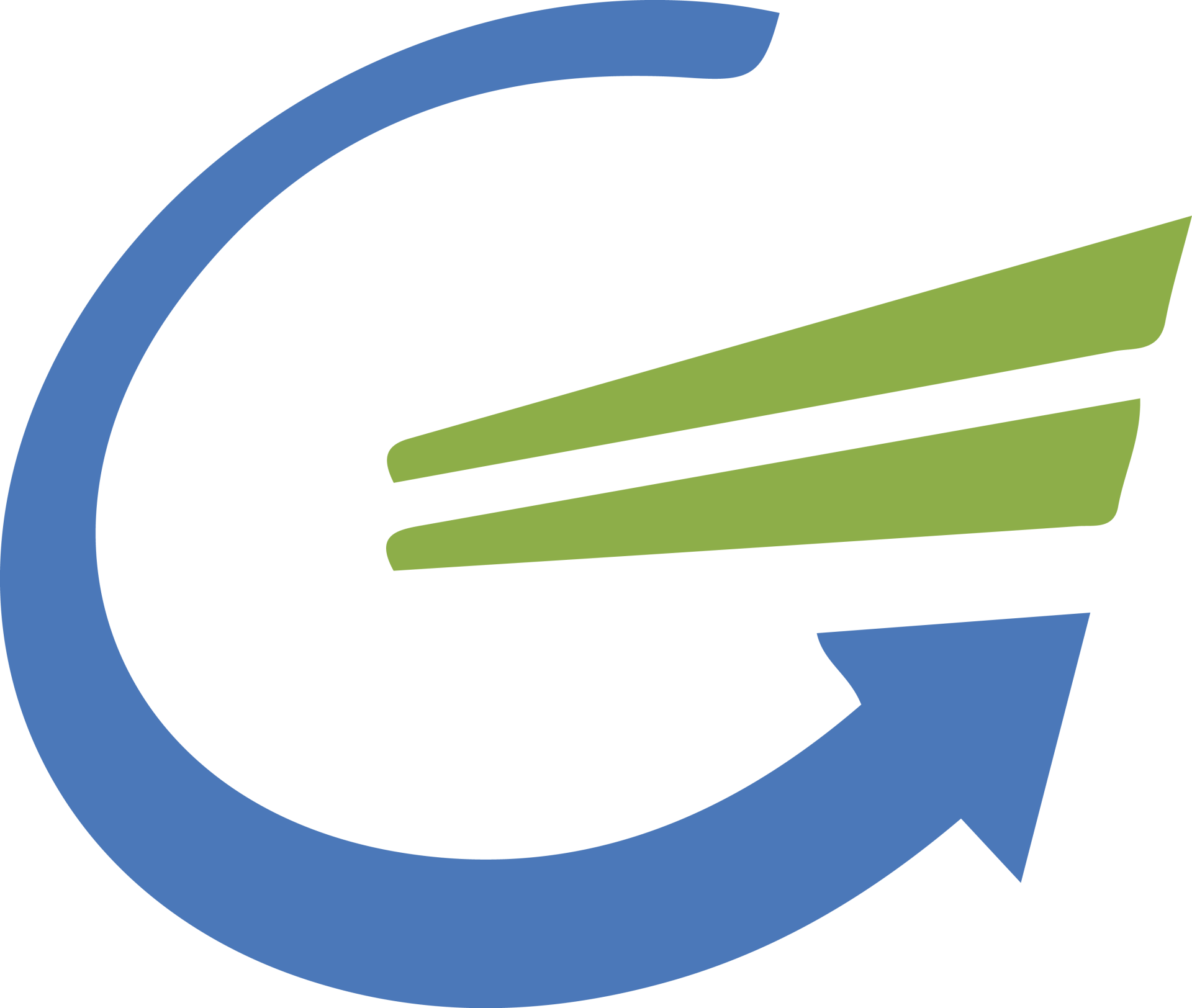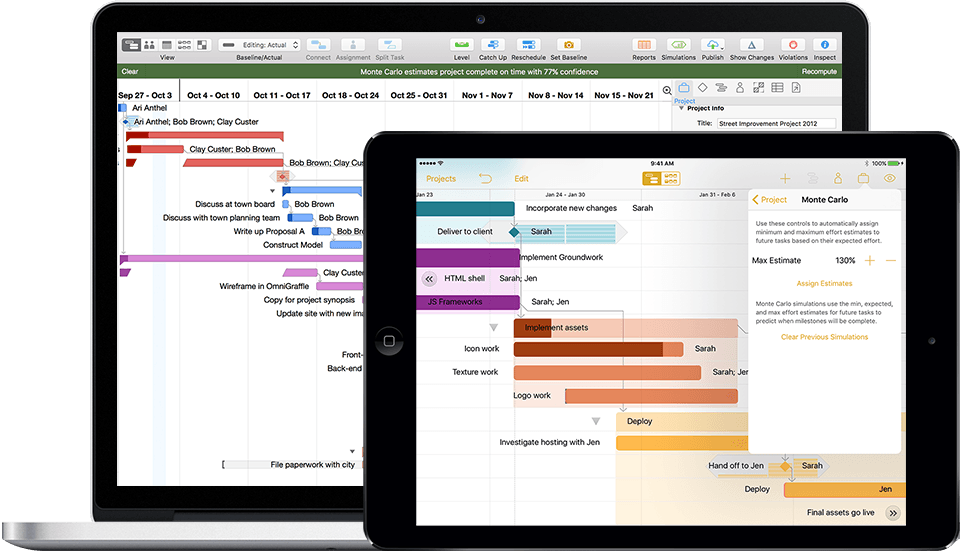CURSO MICROSOFT PROJECT
Simplify project, resource and portfolio management with Microsoft Project and Portfolio Management.
Internal Models
Planning
Reports
Multi platform
Our differences
Practical applications of the most used tool in the market in its follow up.
Academic Excellence and Professional Experience of Microsoft Certified Trainer (MCTS)
Academic Excellence and Professional Experience of Microsoft Certified Trainer (MCTS)
Broad scope based on the experiences of a media professional.
Program content
-
Start a projectList item 1Create a new project Create a template from a completed project, create a project from an existing template, an existing project, a SharePoint task list, or an Excel workbook Create and maintain calendars Set hours and business days and non-usable and calendar days, set base calendar, resource calendar, hours per day, apply calendars to the project, task, and resource levels Create custom fields Create basic formulas, chart metrics criteria, lookup tables, custom fields tasks, and features Customizing option settings Define default task types, automatic versus manual scheduling, project options, calendar options, custom ribbon, and quick access toolbar
-
Task-based scheduling.List item 2Configure project information Set the project start date, apply calendars and the current date, enter project properties, display the project summary task in a new project Create and modify the task structure of a project Create and modify tasks and subtasks, reorganize tasks, create milestones, manually create scheduled tasks, describe, define tasks as active or inactive Create a logical programming model Define data limits, deadlines, links, duration equations, tasks, and effort-oriented formulas, choose task type Create a user-controlled schedule Enter duration, set or change task mode (manual or automatic), display warnings and suggestions, use estimated durations, and user-controlled summary tasks Manage multiple projects Create a pool of shared resources, connect with the resource pool, create links between projects, resolve conflicts between projects s, work with master projects and subprojects, summarize the data in master projects
-
Manage resources and assignmentsList item 3Enter and edit resource information Enter and edit maximum units, resource types, resource classification table, cost-per-use, availability, resource group, generic resources, and cost features Create and edit resource assignments Use task forms, assign assign resources to tasks using units that represent part-time work, edit assignments Manage resource allocation View the use of tasks and resources, view availability among multiple projects, change assignment information, level, override resources Manage resource allocations using Team Planner View current resource allocations and assignments, manage unassigned tasks, resolve resource conflicts, level overlocal resources, override resources Model project costs Enter and assign resource-based costs (work, material, cost), cost per use, fixed costs, an accrual basis, applying a resource classification table
-
Project AnalysisList item 4Define and maintain baselines Use multiple baselines, baseline an entire project or on selected tasks, update a baseline Update current progress Refresh completion percentage, actual or remaining duration, actual work, remaining work, date of completion status, current date, actual start and end, actual work and usage views, reschedule unfinished job, cancel an unnecessary task Compare progress and baseline Use date range, job variation, cost variance, task postponement, show change from the current plan to the baseline (track Gantt), select a view to show variation Solve potential scheduling problems View prompts, suggestions, and task drivers using Task Inspector and Task Path, identify feature overviews View critical path information Display the critical path in either single or master projects, display the total delay, display the progress against the baseline or deadlines